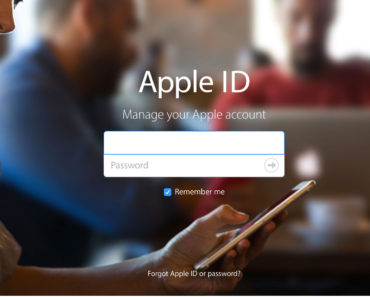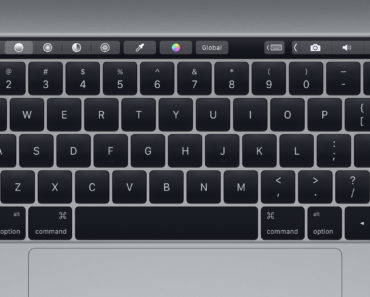When setting up a new iOS device, you have the option to enter a name yourself. But how do you change the device name if you want give your new iPhone, iPad or iPod touch a different name?
Change the name of your iOS device
Changing the iPad, iPod touch or iPhone name is so easy. By following the four steps below, you can set a new device name yourself that meets your requirements. That’s nice since the name is not only shown in iTunes but also if you use AirDrop or turn on a personal hotspot.
- Go to ‘Settings> General’;
- Tap ‘Info’ and then ‘Name’;
- You can now enter a new device name in the text box. Tap the cross to clear the box;
- Press ‘Done’ if you are satisfied with the new name.
As you can see, adjusting your iPhone name is something you can do in just a few minutes. You can do this as often as you want, which can be useful if you give your iOS device as a gift to a friend or family member. In that case, we also recommend restoring to factory settings, so that there is no private data left on the device.