Making professional websites without technical knowledge: that’s what Weebly promises. Weebly is one of the most popular website makers: more than 30 million websites have been built with it. This guide is for you if you wish to sign up and login on Weebly.
Thanks to the clearly structured interface, you can immediately see what Weebly has to offer. The menu on the left provides direct access to the main features. By simply drag and drop, it makes it easy to place text, images, and forms on your Weebly website. The prices are as clear as the editor: the simplest package is free and has an ad link in the bar at the bottom of the page.
The Pro package also offers the ability to password secure pages. The first year the domain name is included, but after that, you have to pay separately pay for this. But it’s best to try out the free package first.
Weebly Sign up
To sign up on Weebly, all you need is an email address and just a few minutes of your time. Here are the steps to get started with Weebly:
- First, go to www.weebly.com and click the Sign Up button at the top right corner
- Great, now enter the requested information like your Full Name, Email, Password, and Country. Finish off by clicking the blue Sign up for free button.
That’s it, it’s really that simple to get started with Weebly. Watch the video below to learn how to use the powerful yet simple functions Weebly has to offer.
Weebly Login and Tips
Once you have signed up by following the steps below, you have to sign in on your account to continue. The moment you sign up, you will be automatically logged in on your Weebly account. If not, just click the Log In button on the top right corner. You should see the following Weebly login page.
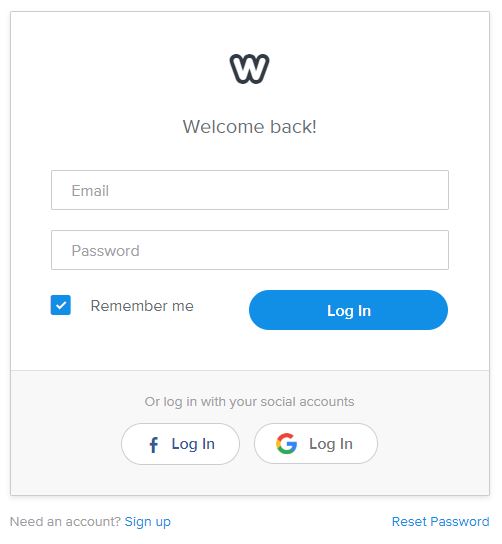
Enter the email address that you used during the sign up process followed by your password.
First time using Weebly
The first time you sign in on Weebly, you will be asked what kind of a website you wish to create. You can create a regular website, or you can create an online store. If you don’t want to sell anything online, you should probably click on I just need a website.
Choose a theme
Next, choose a theme for your website. Weebly offers a wide range of free themes that you can customize. You can always change the theme afterward if you’re not happy with it.
Review the theme
Next review the theme that you have chosen. If you are happy with it, click the Start Editing button to start working on the content.
Select a Domain name
You need a domain name for your website. This is the address that your users will type in the address bar of their browser to visit your page. Just like Google.com. You can click the close button if you wish to perform this step later on.
